メンバーとゲスト
移転のお知らせ
2018年から、↑こちらのページでAsanaの日本語版情報の更新を行うことにしました。
オリジナルURL
Asana Guide · Members & Guests
メンバーとゲストについての説明
Members & Guests
ORGANIZATION MEMBERS
Organization membership is based on the domain of your email address (michael@yourco.com is a part of the yourco.com Organization).
Employees with a company email address are automatically Members of the Organization for the company email domain.
メンバーとゲストについて
LEAVE AN ORGANIZATION
If you no longer work for a company and wish to leave its Asana Organization, you do not need to deactivate your Asana account; simply leave the Organization.
First, follow our instructions for what to do when you leave your company.
Next, ask someone in the Organization to deprovision you or deprovision yourself by leaving:
- Hover over the Organization name in the left pane
- Click the Settings (gear) icon
- Select Remove Me From Organization

TEAM MEMBERS
Anyone in the Organization can be a Team Member if they are invited to or approved to join a Team.
If you invite someone to a Team who has a work email address, they’ll automatically become an Organization Member.
If you create a Team, you are automatically a Member of that Team. Otherwise, you’ll need to join. Team Members can:
- View, edit, or delete all the projects within that Team
- Add and remove other Team Members
Find how to add and remove Team Members below.
Join Teams

To join a team:
- Find the Team Browser at the bottom of the left pane
- Click Explore…
- Click the Join button
Premium Teams: You will not find hidden Teams in the Team Browser and must be invited. You will be automatically approved when you request to join a public Team.
Approve Team Member requests

When someone requests to join a Team, existing Team Members can approve the request by:
- Hovering over the Team name in the left pane
- Clicking the Settings icon
- Selecting Approve Pending Members
We’ll also send an email to existing Team Members and any Member can click through to approve.

PERMISSIONS
Project and task permissions options are the same everywhere in Asana.
You must be approved as a Team Member to see a Team’s projects.
If you are added to a Team as a Member, you can see any projects that are public within that Team.
If you are added as a Guest of a Team, you will only see the projects and tasks shared directly with you.
Read more here.
GUESTS
 Add people as Guests in your Organization or Guests in a Team. Guests are indicated by a globe icon.
Add people as Guests in your Organization or Guests in a Team. Guests are indicated by a globe icon.
Organization Guest
An Organization Guest is someone who does not have an email address that belongs to the Organization. They will only see projects in Teams they’ve been added to.
Organization Guests cannot:
- Reorder projects in the left pane
- Convert anyone from Guest to Member
- Remove other people from a Team
- Remove people from projects
- Delete a project
- Rename the Team
Organization Guests can:
- Invite people to the Teams they’re in (those invited count toward Team Member limits)
- Create and edit projects in the Teams they’re in
Team Guest
A Team Guest is someone who has access to one or more projects in a Team, but is not a Team Member. This can be an Organization Member (i.e. joe@yourco.com) who needs access to some, but not all projects in a Team. It can also be someone from a different company, like a client or vendor (i.e. jane@janesplumbing.com).
Team Guests cannot:
- Reorder projects in the left pane
- Convert anyone from Guest to Member
- Remove other people from a Team
- Remove people from projects
- Delete a project
- Rename the Team
Team Guests can:
- Invite people to the Teams they’re in (those invited count toward Team Member limits)
- Create and edit projects in the Teams they’re in
INVITE SOMEONE TO A TEAM
To invite someone to a Team in your Organization, follow one of the following processes:
Invite from the left pane

- Click the Team name in the left pane. In the example shown, the Team name is “Recruiting”
- Click the people or plus icon next to the photos of Team members, just under the Team name
- Click the Invite a teammate field
- Type the email address of the person whom you want to become a full Team member
- Click Invite
The next time that person visits Asana, they will see your Team in their left pane. They must navigate to your Organization from My Overview if they are not already viewing it.
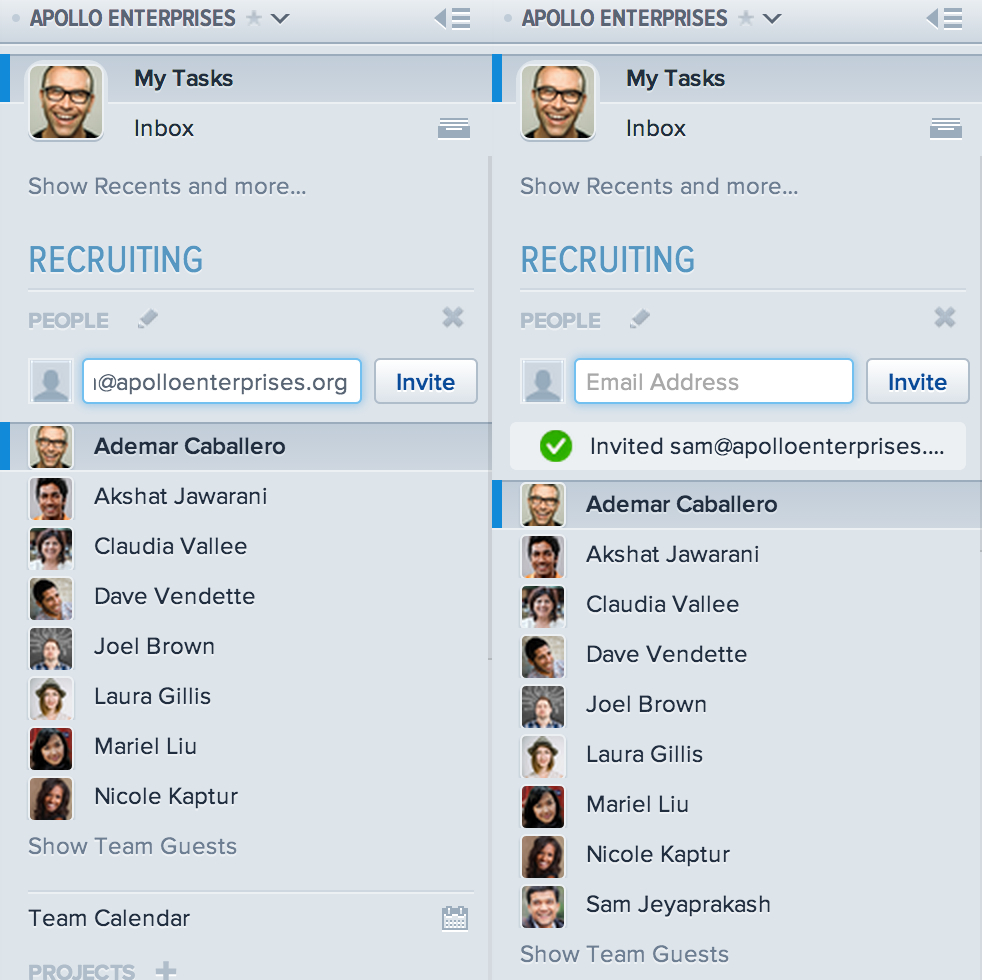
Invite from the Invite & Manage Members menu

- Hover over the Team name in the left pane
- Click the Settings icon
- Select Invite and Manage Members
- Select Invite More Members
- Enter the email addresses of the people you want to invite
- Select Send Invite
Those with a company email address will be added as Organization Members and those without will be added as Guests.
This will invite them to the Team. They can then request to join other Teams visible to them in the Team Browser.
You can only invite people by entering their email address.
REMOVE SOMEONE FROM A TEAM
- Hover over the Team name in the left pane
- Click the Settings icon
- Select Invite and Manage Members
- Hover over the name of the person whom you want to remove
- Select Remove
INVITE SOMEONE TO A PROJECT
Read how to share only a project with someone here.
